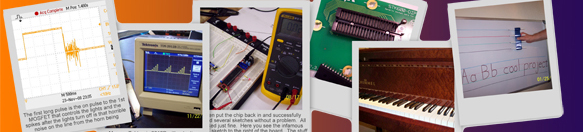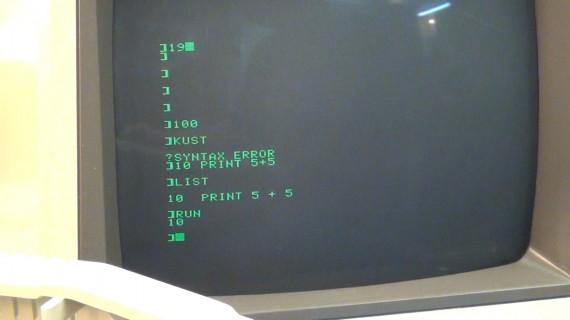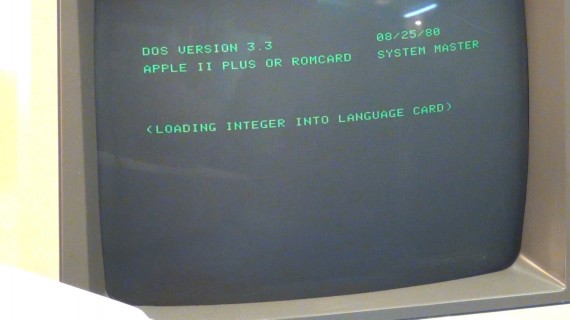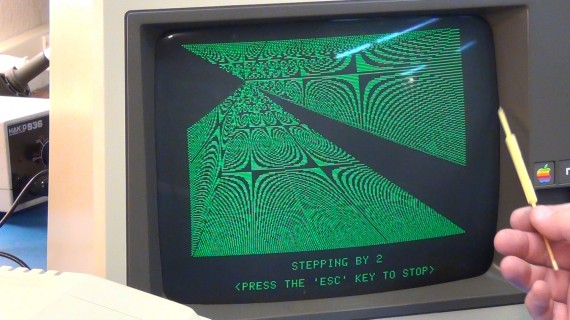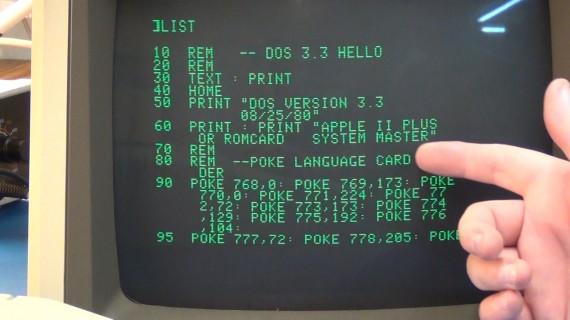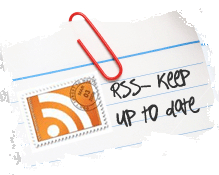This is a two part video on my Apple II Plus. In part one I do a teardown and cleanup then give a little history. Part two shows some trouble shooting repair, video adjustment and some old 1982 computing demo action; A.K.A porn for those over 38. (Click photos for HI-RES).
(VIDEO I)
(VIDEO II)
I got this Apple II Plus off eBay for $200 but the shipping was $160 being the auction included two large boxes of Apple stuff including the computer, monitor, two disk drives, , modem, game controller, cables and lots of books, manuals, magazines and software. It was very well packaged which was nice but also added to the shipping cost. In the auction the drives were reported as “not working” but it turned out only one was having an issue but we get to the bottom of that later.
The very first computer I ever used was an Apple II Plus in high school and I couldn’t get enough time on this machine. I was more than fascinated by computers I was obsessed. Every minute learning on the Apple was a joy to me but later my parents got me a Commodore 64 home computer which consumed me for years. I still took every computer class I could in high school where all the assignments were on the Apple II Plus and I think we had Apple IIe computers by my senior year.
At the time, 30 years ago now, I learned that the BASIC for the Apple II Plus called “Applesoft” was very much like the BASIC on the Commodore 64 so I was able to do a lot of the homework at home on my Commodore and them make just a few alterations to convert it to Applesoft BASIC. What I didn’t know at the time was that Applesoft BASIC and Commodore BASIC were both written by Microsoft and base on the Microsoft BASIC interpreter with of course some differences to work on the target PC.
Well enough about me lets get on with the cleanup and teardown. To cleanup the 30 years of dirt and yellowing I stripped everything down to just plastic and metal frame. Then I used this Clorox kitchen cleaner with bleach. A good scrub brush and some hot water made the cases look like new. I used 99.95% isopropyl alcohol to clean the monitor screen.
CLICK TO READ ALL —>:
As you can see in the below photo the computer case is quite clean were the monitor is still covered in 30 years of goo.
Being I wanted to also scrub up the monitor case I had to remove the guts which was not that bad of a job for this “Monitor III”. If you don’t know how to discharge a CRT you best not try this yourself because the tub can hold a lethal charge. Disassembling the monitor also helps in cleaning out all the years of dust. Here is a tip when removing the CRT from an old monitor: Mark where the retention fasteners are in relation to the CRT and plastic case because you can change the horizontal level by rotating the CRT in its mounts. The “Monitor III” has about 5 degrees of rotational clearance either way via the mounts and you want that to be back to its original location when you reassemble.
These old Apple monitors have a built in anti reflection screen make of some kind of taut black silk. You have to take out the CRT to get it out and after blowing it clean wipe it down good with 99.95% isopropyl alcohol. Also clean the CRT glass with 99.95% isopropyl alcohol.
Look below! All is clean and as new looking as the day it was built in late 1982. I know this date because I couldn’t find any chip dates later than “8238” which is chip date code for 38th week of 1982.
What a thing of beauty, now days we would call this a motherboard. Look how nicely those chips are all lined up, the layout is just marvelous.
Apple calls it a Main Logic board as you see in this photo.
And the name makes a lot of sense once you see all the 74xxx logic chips on this board. ANDs, NANDs, ORs, NORs and other such logic everywhere.
In 1982 you could order the Apple II Plus with 16, 32 or 48K of memory. As you can see on the sticker on the bottom of the PC case mine is a 48K version.
But the last 2K of RAM is missing on my motherboard!
That is because this computer had been upgraded to 64K of RAM using what was called a “Language Board”. The language board plugs into the last 2K slot of the main logic board memory sockets and allows bit shifting into the extra 16K of RAM onboard the language board. This means on boot the Master System disk will load integer BASIC into the extra memory of the language card automatically and you can then switch to integer BASIC and back to Applesoft BASIC without using up any low 48 RAM. Nice! You can also load other languages into the language card like FORTRAN and PASCAL.
Below is an upside-down shot of the process you will find in many computers of the day. The Apply II Plus used the MOS Technology 6502 which was designed by the same team of engineers that once worked for Motorola on their 6800 processor. The 6502 was a lower cost processor targeted for the calculator and early 8 bit computer industry. Where the Motorola 6800 sold for $300 the MOS Technology 6502 sold for only $25. I covered a little more history in the video but I looked this all up on Wikipedia and you can too.
If you had any question that Microsoft wrote the Applesoft BASIC interpreter the markings on this chip should convince you of the fact.
The reason for the Applesoft BASIC flavor of Microsoft BASIC is because the original integer BASIC interpreter by Steve Wozniak could only work with integers from about -32K to +32K making floating point calculations like in finical software very difficult. Microsoft was contracted by Apple to write a floating point BASIC interpreter that worked on the Apple II and thus was born the Apple II Plus. Without this upgrade Apple would not have been able to compete in the business arena. I’m sure Steve Wozniak could have create a floating point (FP) BASIC but he was tapped out on getting the DISK II drive system and DOS to market which was also required if Apple wanted to be a real PC competitor. Apple’s real genius was how they marketed and especially how they marketed and bundled to the low $ market of schools.
Speaking of DISK II drives this is one amd it required a drive control card to be installed in the computer case.
But one of these disk drive control cards can control two DISK II drives.
The card had to be installed in slot #6 because the Apple II Plus would pole this slot for a drive on startup and if it found a drive it would then start the boot program on the disk. If this was a Master System disk it would boot DOS and append the DOS “disk operating system” instructions to the Applesoft BASIC commands. Well in truth DOS just runs in the background and intercepts all keyboard and program commands and if they turn out to be disk drive commands DOS would execute them before passing off the none DOS commands. You could have more than one of these disk drive control cards in other slots but you would have to address them by slot number being the default disk slot was six.
The Apple II and Apple II Plus had one unfortunate feature. There as a reset key just above the return key which users could easily fat finger and reset their computer.
When this would happen the user would lose all their work if it was not saved but the program did stay in memory. In later versions like the Apple IIe this was recognized as a fail and the reset key was moved. When cleaning my keyboard I did notice a switch on the underside that read “ctrl + reset”/”rest” I think this might be an added feature to my keyboard so that the reset will not work unless the ctrl key is also pressed. I did read that such a feature had been implemented but what I had read said this was a software patch not a hardware fix. I will have to try it someday.
I also got this nice Hayes modem “Microcoupler”. Not sure what baud but really not that important. I don’t even think I will re-install it being I’m not going to be getting on any old bulletin boards.
This is a nice photo of the inside of the Apple’s power supply. Real clean and I see a glass fuse so if your old Apple has no power check this simple to replace fuse.
The monitor came all dorked up so when I first powered up I had the back case of the monitor off so I could adjust everything correctly. The monitor worked great and has a very sharp clear focus once it was fixed. I even got a free adjustment tool out of the deal being I found this yellow adjustment tool still inside the monitor left by the dork that dorked it, I’m guessing.
It’s time to put it all back together. I still love how easy the Apple II’s were for servicing. So easy to just pop the top off and add/remove expansion cards, what a delight!
Testing time. As I said I had to start with the monitor open so this is why I have it layed out like this on the bench.
You can’t use the disk drives unless you boot DOS from the master system disk. Without DOS booted you can only read and write to audio cassette. But what was nice is that Apple II supported audio cassette natively and worked with any cassette deck using just simple 1/8 inch audio headset/mic cables.
BEFORE you put any disks in a drive that has not been cleaned in a week or more you MUST run a disk cleaning kit to clean the read right heads. This is never more true than after shipping or storage. For the Apple DISK II drives make sure you have a single sided cleaner or have the upper opening of a double sided cleaner disk covered so you don’t damage the upper disk pressure felt that comes down on the top of the disk. A spinning double sided cleaning disk might damage this felt.
It’s ALIVE!!!
The drives didn’t boot but when I took out the disk drive control card the Apple started up into its native Applesoft command prompt. See!!! I typed in a one line BASIC program that added 5+5 when ran. Not bad after 30 years, tons of fun!
I then tried the 2nd drive and it worked fine so I was able to boot DOS and it loaded interger BASIC onto the language card too. Later I fixed the other drive by simply pulling all the socketed chips out and reseating them in their sockets. Never forget to try this trick when working on old equipment with socketed chips.
Here I show the “INT” command that switches over from Applesoft BASIC to integer BASIC on the language card.
It took me a few tries to remember the command to get back to the native Applesoft BASIC on the ROMs “FP”. Makes sense now “FP” means Floating Point and that was what was so important about Applesoft.
Yeah so sweet! The old “CATALOG” command to get a list of files on the disks. You could access other drive drives too but you had to include the drive number and the card slot. So the 2nd drive on the default slot would be “CATALOG D2” and the 2nd drive on another controller in say slot 5 would be “CATALOG D2, S5”. Soon an so forth.
In the CATALOG you see the “*” which means the file is locked and can not be deleted or written. The “A” for Applesoft BASIC program, “I” for integer BASIC, “T” for a text file and “B” for binary file. The number of disk sectors the file is using on the disk where each sectors is 256 bytes. Then of course the file name.
This is a test pattern you can start from the master system disk to help set the screen size and other pot setting on the monitor’s control board.
A “LIST” command shows the boot program that starts when the master system disk is booted. SO HARD to read and everything is upper case, even programs run in 40 column upper case so it gets a bit tiring on the eyes.
A phone list program loaded from the master system disk shows just how crazy such command screen programs looked back in the day.
And entering data was just as crazy.
Well thanks for joining my on my journey down memory lane.
Bye and don’t forget to subscript to my YouTube Channel if you’re interested in what I think is fun.
Update 12-20-2012:
A subscriber contacted me and needed details on the keyboard cable that connects the logic board to the keyboard PCB board so they could fabricate a missing cable. This is the best place for me to report my findings including photos. Click photos for hi-res. First photo is of the ribbon cable connected to the keyboard PCB board. The pin-outs are clearly labeled on the back of the plastic connector 1-16.
Next photo is of the socket on the keyboard PCB board. I’m pointing at the white silk-screened dot that marks pin one and it matches the keyboard socket connector labeling.
Now for that same keyboard ribbon cable on the logic board. Here to0 the socket connector is marked 1-16.
The last photo shows the keyboard socket on the logic board where you can once again see the white silk-screened dot marking pin one.
To wrap up my findings I did ohm out the ribbon cable to make sure that pin 1 did map to pin 1 on both ends of the cable. So making your own cable is simple, just follow the socket pin markings and normal dip label order and you’re golden. No funny switching over or crossing of lines like you sometimes see on old IDE drives. I hope that help the person that asked for this information and others looking for the Apple II plus keyboard cable pin-outs.
Here is a list of Apple II links to keep handy:
http://www.landsnail.com/a2ref.htm
http://apple2history.org/dl/redbook.pdf
http://www.willegal.net/appleii/appleii-repair.htm
http://www.applefritter.com/node/4282
http://apple2online.com/
http://apple2online.com/web_documents/apple_disk_ii_technical_procedures.pdf
http://apple2online.com/index.php?p=1_7_Apple-Hardware
http://apple2online.com/web_documents/apple_2_repair_1982.pdf
http://apple2online.com/index.php?p=1_13_Apple-II-IIe
http://bitsavers.informatik.uni-stuttgart.de/pdf/apple/power_supply/Astec_Power_Supplies_Aug82.pdf